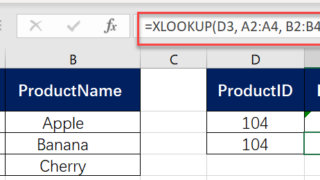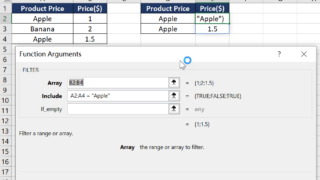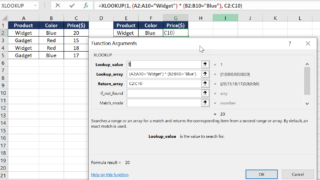In today’s data-driven environment, Excel’s XLOOKUP function is a game-changer, particularly for performing lookups across different worksheets and even different workbooks. This versatility allows for more integrated and complex data analysis. Let’s dive into how you can effectively use XLOOKUP for cross-worksheet and cross-workbook lookups. Understanding XLOOKUP for Cross-Worksheet Lookups Cross-worksheet lookups are essential when …
Office Excel
The search_mode parameter in the XLOOKUP function in Microsoft Excel specifies the direction or method Excel should use when searching for the lookup_value. This parameter can greatly affect how the function operates, especially in large datasets or specific search scenarios. Here’s a detailed explanation of each option within the search_mode parameter, along with examples. Introduction …
The XLOOKUP function in Excel is powerful, but like any tool, it can occasionally yield errors. Understanding these common issues and knowing how to resolve them is crucial for efficient use of XLOOKUP. Here are some of the frequent errors encountered with XLOOKUP and strategies to fix them: 1. #N/A Error: Value Not Found Cause: …
While XLOOKUP in Excel is primarily designed to return the first match, it can be combined with other functions like FILTER or TEXTJOIN, or used with an array formula to return all matches for a given criterion. XLOOKUP Returns the First Match in Excel This is an example to demonstrate how XLOOKUP in Excel is …
Utilizing XLOOKUP with multiple criteria in Excel allows for more flexible data searching compared to traditional lookup functions. This capability enhances data analysis by enabling searches based on several conditions. Method 1: Using Boolean Logic in XLOOKUP Combine multiple criteria using Boolean (AND) logic within the XLOOKUP function: XLOOKUP(1, (CriteriaRange1=Criteria1) * (CriteriaRange2=Criteria2) * …, ReturnRange) …
The XLOOKUP function in Excel includes an argument for “match mode,” which is crucial for determining how the function matches the lookup value with values in the lookup array. XLOOKUP(lookup_value, lookup_array, return_array, [if_not_found], [match_mode],[search_mode]) This affects how the function searches for and identifies the value being sought. Below is a breakdown of the different match …
Excel is one of the most popular spreadsheet software used by millions of people worldwide. It offers a wide range of functions and features that help people in data analysis, manipulation, and management. One of the powerful features of Excel is the XLOOKUP function which allows users to look up a specific value in a …
In today’s digital age, it is becoming increasingly important to sign electronic documents using electronic signatures instead of traditional handwritten signatures on paper. One challenge that arises is how to convert a paper-based signature into a transparent electronic signature within a Word document. In this article, we will explore how to achieve this and provide …
As an Excel user, you have likely encountered the problem of having unwanted spaces within your cell contents. Whether it’s due to importing data from another source, copy-pasting, or simply typing too quickly, it’s important to know how to swiftly remove those blank spaces to avoid errors in your work. In this article, we will …
In Excel, it’s important to make sure that the data we work with is clean and doesn’t contain unnecessary spaces. Blank spaces, especially trailing or leading spaces in cells, can cause issues in data processing and analysis. In tasks like sorting, filtering, and applying formulas, hidden spaces can lead to incorrect results too. If you …