DNS (Domain Name System) is the phonebook of the internet, translating human-readable domain names (like google.com) into machine-readable IP addresses. When DNS malfunctions, you might experience issues like websites not loading or displaying incorrect content. Here’s a guide to efficiently troubleshoot DNS issues on Linux systems:
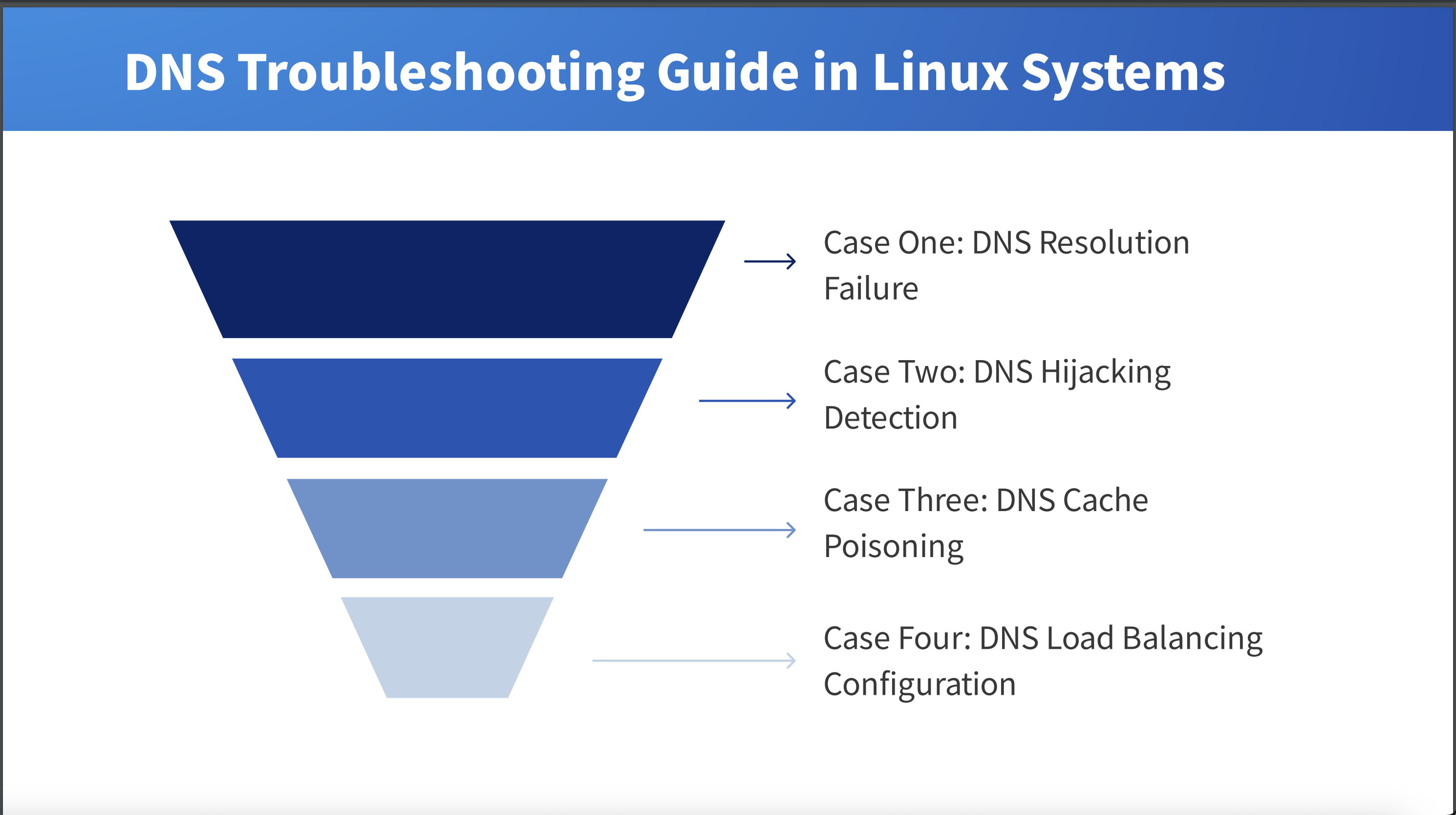
Table of Contents
1. Case One: DNS Resolution Failure
- Problem Description: Some domain names fail to resolve properly on a Linux server, preventing access to corresponding websites.
- Solution:
- Use dig or nslookup tools to perform DNS resolution queries and check if local DNS resolution is working correctly.
- Review the /etc/resolv.conf file to ensure that the DNS server addresses are configured correctly without any typos.
- Try switching to public DNS servers like Google DNS (8.8.8.8 and 8.8.4.4) or Cloudflare DNS (1.1.1.1) to rule out issues with the local DNS server.
- If the problem persists, further investigate network connections and firewall settings to ensure there are no rules blocking DNS queries.
2. Case Two: DNS Hijacking Detection
- Problem Description: Users notice that their browser is frequently redirected to malicious websites, suspecting DNS hijacking.
- Solution:
- Use network packet capture tools like tcpdump to monitor DNS traffic, analyze request and response data for unusual patterns.
- Check the local hosts file to confirm whether there are any unauthorized entries pointing to malicious sites.
- Run antivirus software scans on the system to remove any potential malware or malicious DNS hijacking tools.
- Consider using DNSSEC (Domain Name System Security Extensions) to enhance the security of DNS queries and prevent DNS hijacking attacks.
3. Case Three: DNS Cache Poisoning
- Problem Description: After updating DNS records, some clients still access the old server IP address.
- Solution:
- Clear local DNS cache. For systems using systemd-resolved, use the command sudo systemd-resolve –flush-caches.
- If using other DNS server software like BIND or dnsmasq, refer to the appropriate documentation to learn how to clear the cache.
- Check the TTL (Time To Live) value of the DNS records and ensure it’s set low enough for fast propagation of new DNS information.
- If the issue continues, inspect the logs of the DNS server for potential configuration errors or faults.
4. Case Four: DNS Load Balancing Configuration
- Problem Description: The need to distribute traffic among multiple web servers, aiming to achieve load balancing through DNS.
- Solution:
- Configure the DNS server for round-robin (Round Robin) or weighted (Weighted) load balancing based on the servers’ processing capabilities.
- Utilize smart DNS services offered by DNS providers like AWS Route 53 or Cloudflare, which provide more sophisticated load balancing strategies such as geo-based load balancing.
- Monitor the effectiveness of load balancing, collect performance data, and adjust load balancing strategies as needed to ensure all servers can effectively handle the traffic.
- Regularly conduct stress tests to simulate peak traffic conditions and verify the reliability and performance of the load balancing configuration.
Through these case studies, it’s evident that DNS problems can involve multiple aspects, including but not limited to resolution failures, security issues, cache management, and load balancing configurations. Solving these issues typically requires the combined use of network diagnostic tools, security software, and knowledge of system configuration. Maintaining the latest status of systems and software, along with an understanding of network security best practices, is crucial for maintaining network stability and user experience when dealing with DNS-related problems.
