In the world of Linux, ‘sudo’ is a crucial command. It stands for “superuser do” and allows certain users to execute commands with superuser or root privileges.
But what does this really mean? And more importantly, how can you use it effectively and securely? Let’s dive in.
Basic Concept of ‘sudo’
The ‘sudo’ command is a powerful tool in the Linux ecosystem. It enables users to run commands with the security privileges of another user, typically the superuser or root. This is useful when you need to perform administrative tasks or anything that requires more than the standard user permissions.
How ‘sudo’ Works
When you prefix a command with ‘sudo’, the system will prompt you to enter your password. Upon successful authentication, the command is executed with superuser privileges. This process helps maintain system security by ensuring only authorized users can perform certain actions.
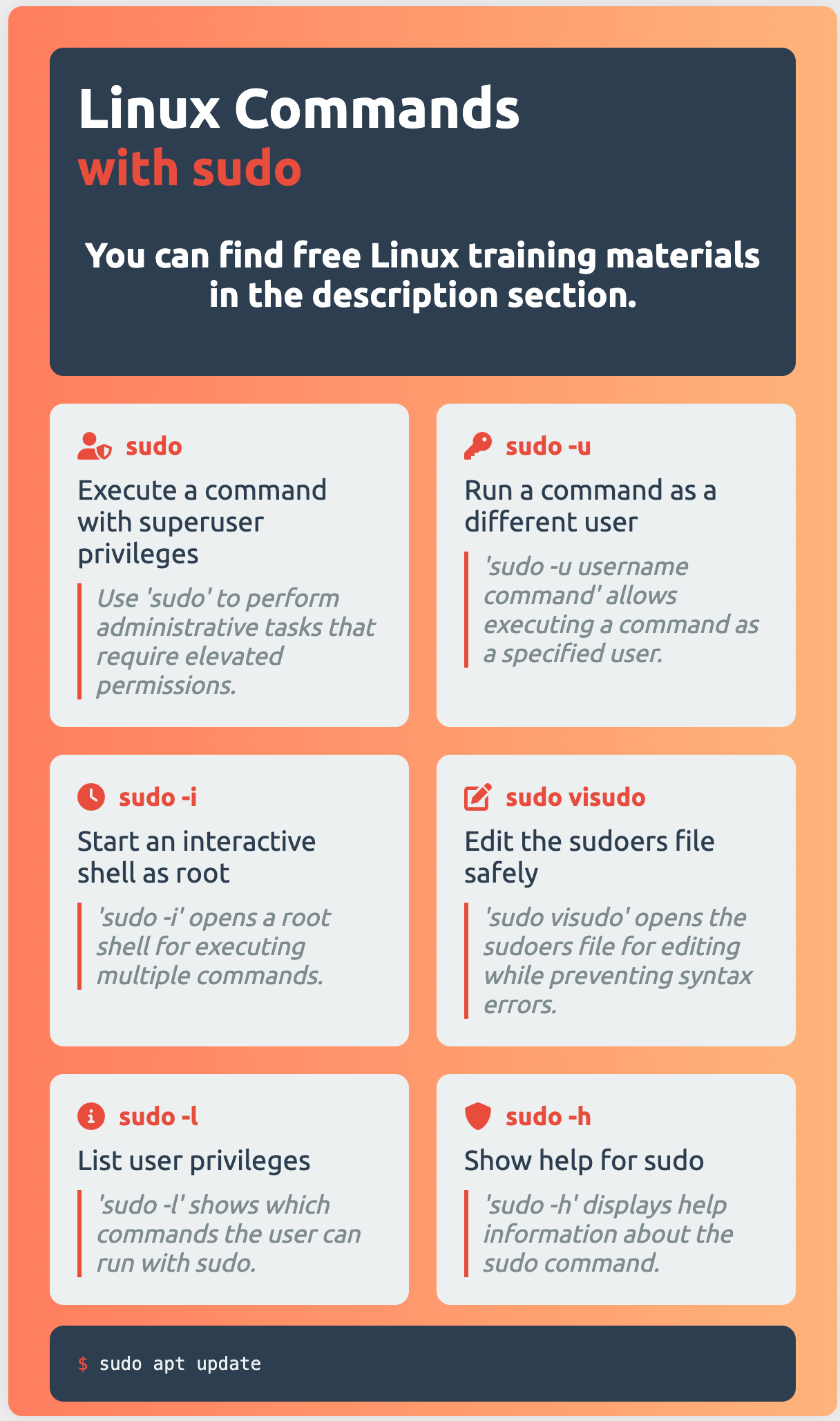
Configuring ‘sudo’
To configure ‘sudo’, you need to edit the /etc/sudoers file. It’s recommended to use the visudo command for this to prevent syntax errors and maintain file integrity. The ‘sudoers’ file defines which users can run what software on which machines and as which users.
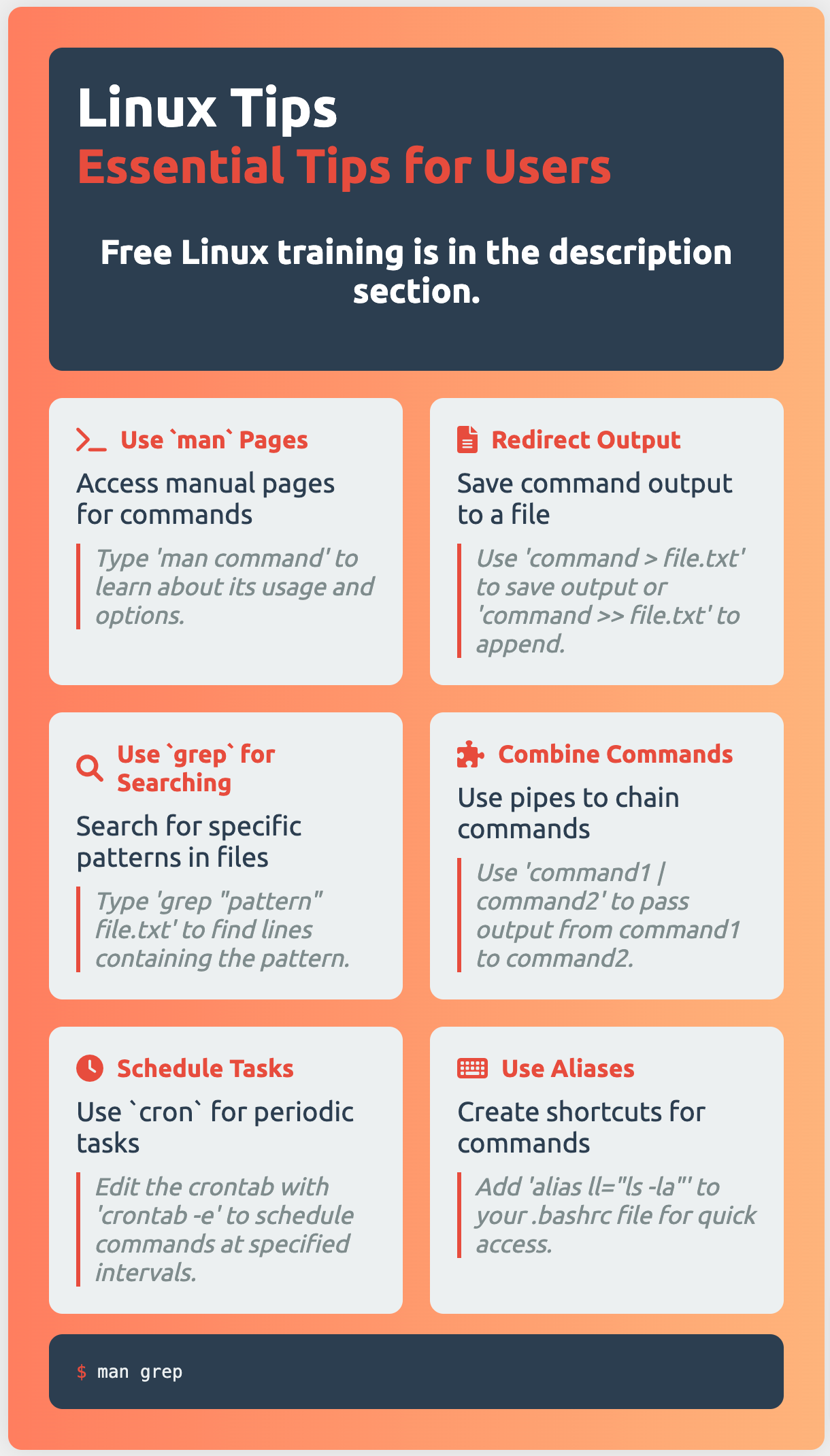
User and Group Permissions
In Linux, you can grant ‘sudo’ privileges to specific users or groups. Often, there’s a ‘sudo’ or ‘wheel’ group in the system whose members are granted ‘sudo’ access. Simply adding a user to this group can give them ‘sudo’ privileges.
Security Considerations
While ‘sudo’ is a powerful and useful command, it also carries potential security risks. It’s important to limit its use to trusted users and regularly review the ‘sudoers’ file. Carefully managing who has access to ‘sudo’ is a key part of maintaining a secure Linux system.
Passwordless ‘sudo’
In some cases, you might want to configure passwordless ‘sudo’ for specific commands. This allows a user to run certain commands as root without being prompted for a password. While this can be convenient, it should be used sparingly due to the potential security risks.
Command Execution Examples
Using ‘sudo’ is straightforward. For example, to list the contents of a directory that requires root privileges, you would use sudo ls /root. The system will prompt for your password, and upon successful authentication, the command will run with superuser privileges.
Environment Variables
The ‘sudo’ command can affect and manage environment variables for executed commands. By default, ‘sudo’ resets the environment to a predefined set of values, but you can configure this behavior in the ‘sudoers’ file.
Logging and Auditing
One of the advantages of ‘sudo’ is that it logs all commands and attempts to use it. This is useful for auditing and tracking purposes. You can customize the logging settings in the ‘sudoers’ file.
Sudoers File Syntax
The ‘sudoers’ file is more complex than it might initially appear. It includes user specifications, command aliases, and Defaults settings. Understanding its syntax is crucial for effectively managing ‘sudo’ permissions.
Troubleshooting Common Issues
Despite its usefulness, ‘sudo’ can sometimes throw up challenges. Common issues include ‘sudo: command not found’ and ‘user is not in the sudoers file’. Most of these can be resolved by checking the ‘sudoers’ file, ensuring the user has ‘sudo’ privileges, or reinstalling the sudo package.
In conclusion, ‘sudo’ is a powerful command that every Linux user should understand. With proper configuration and usage, it can greatly enhance your control over your Linux system. Just remember – with great power comes great responsibility!

Mendy W
Wednesday 17th of July 2024
Thanks! Worked exactly as advertised.
Betty
Monday 1st of July 2024
Fantastic site. Lots of helpful information here.
David Cao
Wednesday 3rd of July 2024
Thank you!!